
Insert the mask on the layer by choosing Add layer mask on the bottom part of the Layers panel , press CTRL+I to Inverse the color and choose the Soft Round brush of black color.
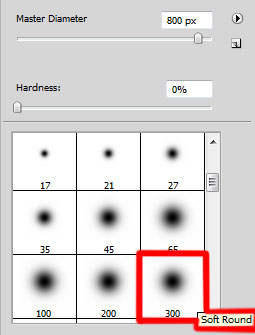
Use this brush to add some brushstrokes in mask on the central part of the canvas.
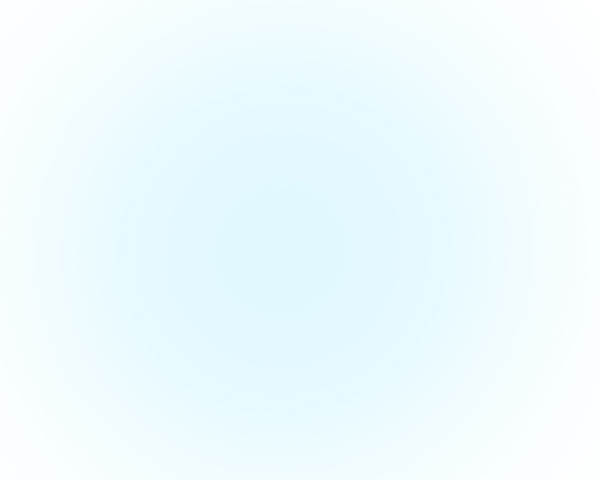
Click the Horizontal Type tool (T). Select a font, size and color in the Character panel (I have used Rockwell Extra Bold font or if you prefer, you can substitute similar font of your own). Click in the canvas and type Happy New Year. Press Enter to apply the text.
Settings for Happy word:
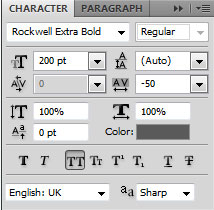
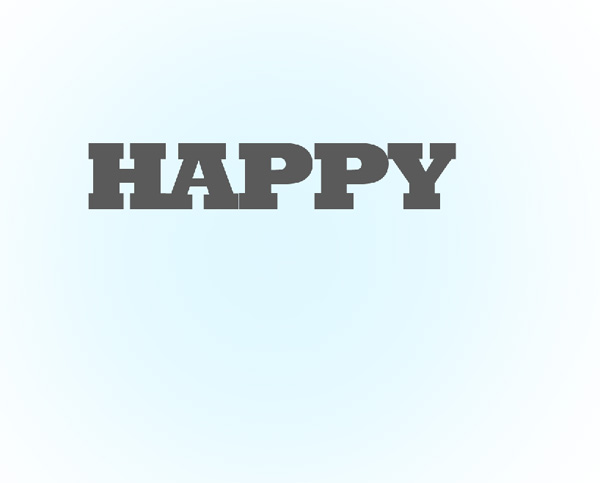
Settings for New word:
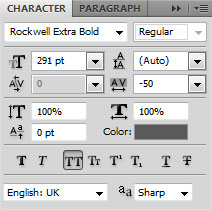

Settings for Year word:
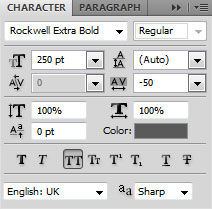
We’ve got the next result:

Make active the layer with the Happy word on it and select Windows > 3D to open the 3D panel (it’s necessary to have Adobe Photoshop CS5 Extended). Hide for a while the layers with the other words and select from Create New 3D Object dialog box the next 3D Repousse Object option:
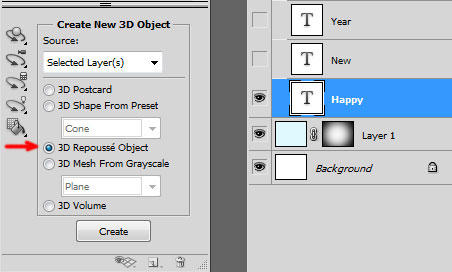
Select Yes to Rasterize the text.
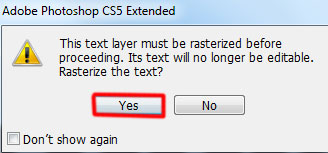
In the Repousse dialog box go to Repousse Shape Presets, select Extrude option and click OK.
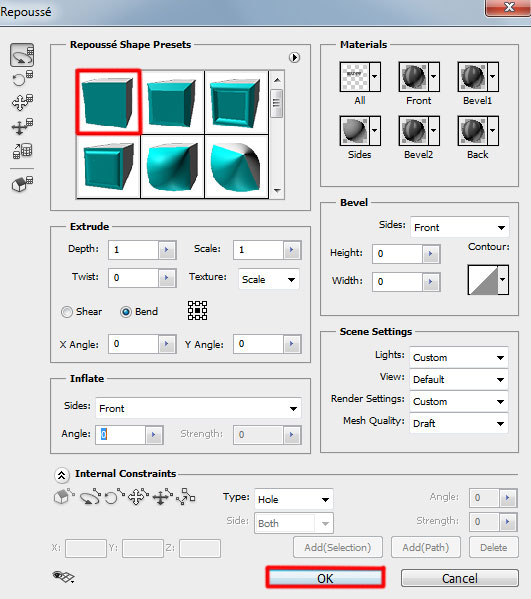
We’ve got the next result:

In the Render Settings dialog box select Object Rotate Tool (K).
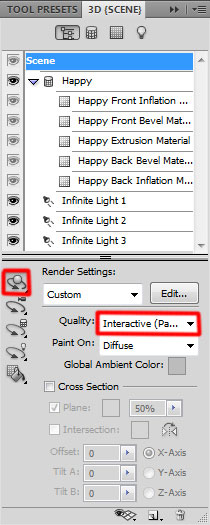
Choose View > Show > 3D Axis.
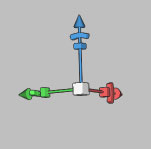
Use 3D Axis to rotate our object as shown.

Next we’ll select from Scene options the Front Inflation Material, change the color to white for Illumination option.
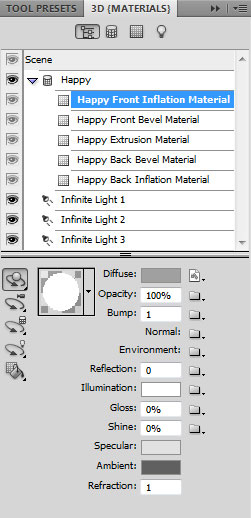
Settings for Front Bevel Material:
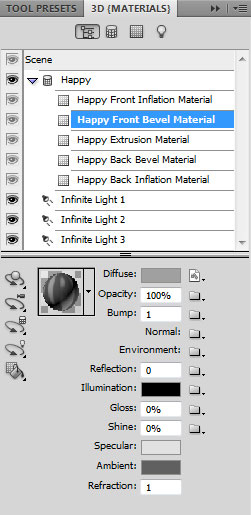
In the Extrusion Material change the color to #9f2d05 for Diffuse option.
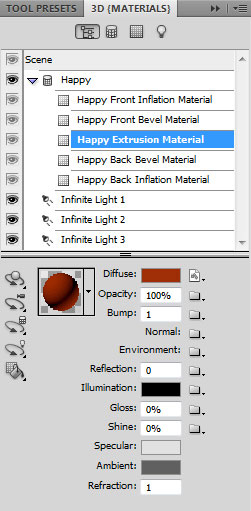
In Back Bevel Material and Back Inflation Material leave the default presets. Select Light Rotate Tool and rotate the light source as shown.

Make visible now the layer with the New word on it:

Do the same operations as for the Happy word. Firstly select from Create New 3D Object dialog box the 3D Repousse Object. Click Yes to Rasterize the text. Open Repousse dialog box go to Repousse Shape Presets, select Extrude option and click OK.
In the Render Settings dialog box select Object Rotate Tool (K). Use 3D Axis to rotate our object as shown.

Select from Scene options the Front Inflation Material, change the color to white for Illumination option.
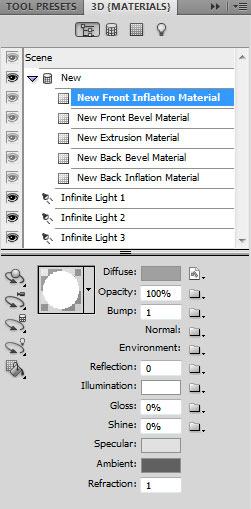
Settings for Front Bevel Material:
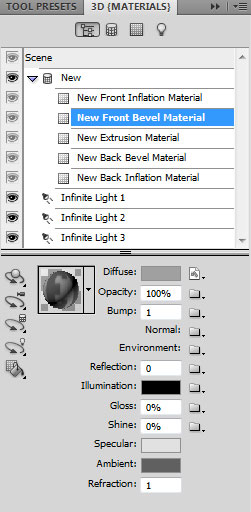
In the Extrusion Material change the color to #a78125 for Diffuse option.
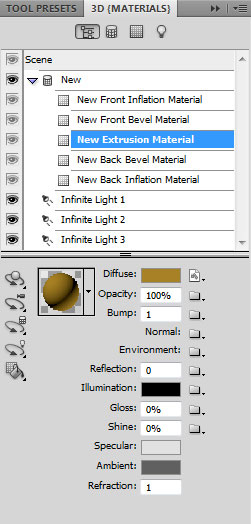
In Back Bevel Material and Back Inflation Material leave the default presets. Select Light Rotate Tool and rotate the light source as shown.

Make visible now the layer with the Year word on it:

Select from Create New 3D Object dialog box the 3D Repousse Object option. Select Yes to Rasterize the text. In the Repousse dialog box go to Repousse Shape Presets, select Extrude option and click OK.
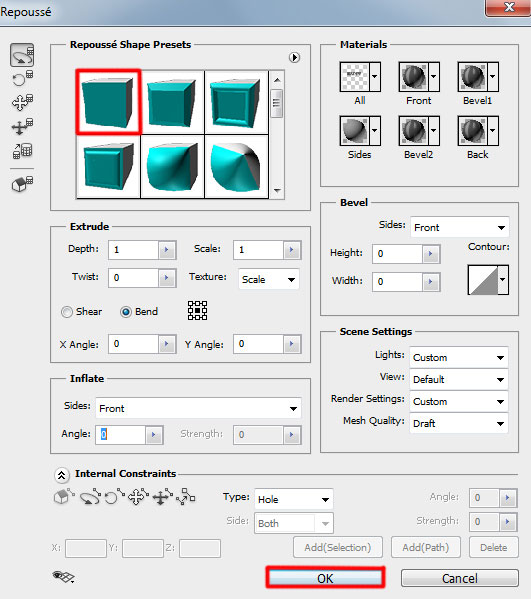
In the Render Settings dialog box select Object Rotate Tool (K). Use 3D Axis to rotate our object as shown.

Settings for materials: as we did before. Select from Scene options the Front Inflation Material, change the color to white for Illumination option.
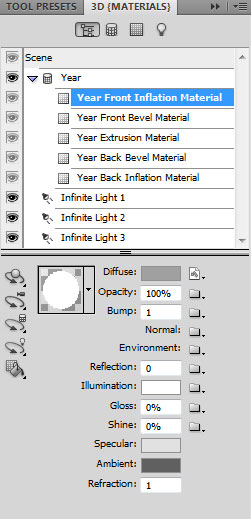
Settings for Front Bevel Material:
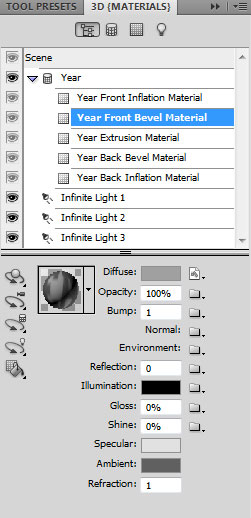
In the Extrusion Material change the color to #336f1c for Diffuse option.

As we did before Back Bevel Material and Back Inflation Material with default presets. Select Light Rotate Tool and rotate the light source as shown.

Then for each layer containing the 3D object, at the top of the 3D panel, click the Scene button, and then click the Scene entry in the list below. From the Quality menu in the lower half of the panel, select Ray Traced Final.

Select now the Ellipse Tool (U) and draw a ellipse with #F7189B color.
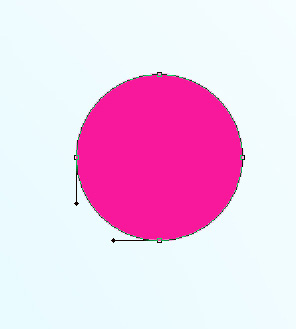

Set Fill to 18% for this layer.

Using the same tool, try to make many other ellipses of different colors with different Opacity value. The colors are: #FF9B43, #FF0000, #FF4C29, #488F28, #FFFDE0, #F7F4AB, #F7E3AB, #FFFFFF. Place the layers with the ellipses under the layers containing the 3D objects.

Now let’s make a copy of the Year word and select Free Transform (Ctrl+T) command to turn over the copy’s layer and place it as it is indicated below:

Insert the mask on the layer by choosing Add layer mask on the bottom part of the Layers panel and choose the Soft Round brush of black color (set Opacity to 20% in Options bar).
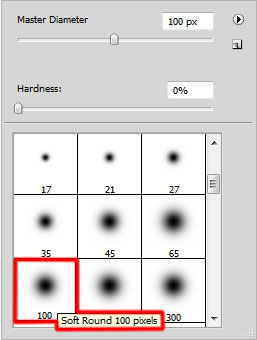
Use this brush to paint in the mask to hide the content of the layer as shown. Set Fill to 60% for this layer.

Combine in a group all the layers containing the made ellipses (press CTRL button to select the necessary layers and hold on the left mouse’s button while dragging the selected layers on Create a new group icon from bottom part of the Layers panel). Make a copy of the copied group and choose the Free Transform (Ctrl+T) command to turn around the copy’s layer as it is demonstrated on the next picture.

As we did with the previous example, we have to insert the mask on the group’s copy and apply the same Soft Round brush of black color to hide the ellipses, creating the reflection effect.

Let’s create a new layer again and use here the Elliptical Marquee Tool (M) to make the next selection.

Use the Paint Bucket Tool (G) to fill the selection with #153208 color.

Using the Free Transform (Ctrl+T) command, let’s resize the ellipse verticaly and place the layer under the text’s layers.

Use the Blur Tool along the line.

Insert the mask on the layer by choosing Add layer mask on the bottom part of the Layers panel and choose the Soft Round brush of black color (set Opacity to 20% in Options bar).
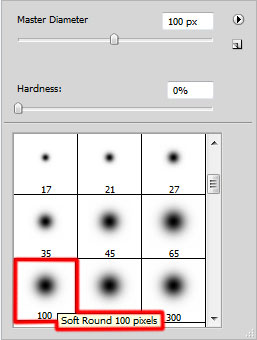
Paint in the mask using this brush to hide the edges of horizontal line.

Click Create new fill or adjustment layer from bottom part of the Layers panel and click to Curves to adjust the curve shape as shown to make a little color corrections.
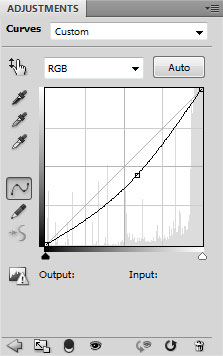
We’ve got the next result:

Happy New Year and Merry Christmas!
View full size here.






0 komentar:
Posting Komentar